In today’s digital world accessing essential government services has become incredibly easy even from your smartphone. One such service is downloading your Aadhaar card directly on your mobile. Whether you’ve lost your physical copy or just want a backup this guide explains how to download Aadhaar card from mobile in a few simple steps.
What is Aadhaar Card?
The Aadhaar card is a unique 12-digit identification number issued by the Unique Identification Authority of India (UIDAI). It acts as both a proof of identity and address. The Aadhaar system is used in everything from bank account verification to government subsidies tax filing and mobile SIM activation.
You don’t always need the physical card—thanks to digital Aadhaar (known as eAadhaar) you can carry a valid PDF version of your Aadhaar on your mobile phone.
myAadhaar Portal Services
Benefits of Downloading Aadhaar on Mobile
- Access your Aadhaar anytime anywhere
- Download it in just 2–3 minutes
- Valid for all official uses
- Password-protected and secure
- Useful during emergencies when the physical card isn’t available
Things You Need Before Downloading Aadhaar
Before we get into the step-by-step method here are a few things you’ll need:
- Aadhaar Number (UID) or Enrollment ID (EID) or Virtual ID (VID)
- Mobile number registered with Aadhaar
- Internet access on your mobile
- A PDF reader app to open the downloaded Aadhaar file
Step-by-Step: How to Download Aadhaar Card from Mobile
Step 1: Visit UIDAI’s Official Website
Open any browser on your smartphone and go to:
👉 https://myaadhaar.uidai.gov.in
This is the official portal for all Aadhaar-related services.
Step 2: Select Download Aadhaar
Once on the homepage under the My Aadhaar section tap the Download Aadhaar link.
Step 3: Choose ID Type and Enter Details
You be given three options to proceed:
- Aadhaar Number (UID)
- Enrollment ID (EID)
- Virtual ID (VID)
Enter your 12-digit Aadhaar number or any other valid ID your full name and the captcha code. Then click on Send OTP.
Step 4: Verify OTP
You’ll receive a 6-digit OTP on your registered mobile number. Enter the OTP and tap on Verify & Download.
Step 5: Download Starts Automatically
If all the information is correct, the Aadhaar card will be downloaded as a PDF file to your mobile.
How to Open the Aadhaar PDF
The Aadhaar PDF file is password-protected for security. Here’s how to unlock it:
PDF Password Format:
The password is the first four letters of your name (in UPPERCASE) followed by your birth year.
Example:
If your name is Namisha and birth year is 2006, your password is: NAMI2006
Alternative Methods to Download Aadhaar on Mobile
Besides the UIDAI website, here are two official mobile apps you can use:
1. mAadhaar App
Available on Google Play Store and Apple App Store. You can:
- Download Aadhaar
- Update information
- Generate VID
- Lock/unlock your Aadhaar
2. DigiLocker App
If your Aadhaar is linked to DigiLocker you can download your Aadhaar card directly from there. It’s also valid and digitally signed by UIDAI.
Is eAadhaar Valid?
Yes, eAadhaar is equally valid as a physical Aadhaar card. It is digitally signed by UIDAI and accepted across all government and private institutions for identity verification.
Safety Tips for Downloading Aadhaar
- Always use official UIDAI website or apps only.
- Never share your Aadhaar OTP with anyone.
- Don’t download Aadhaar from third-party websites.
- Keep your downloaded Aadhaar in a secure, password-protected folder.
- Do not share your PDF password with others.
Q1. Can I download Aadhaar without my registered mobile number?
No, your mobile number must be registered with Aadhaar to receive the OTP. Without OTP verification, you cannot download your Aadhaar online.
Q2. Is eAadhaar valid for bank KYC or government documents?
Yes, eAadhaar is digitally signed and officially approved. It’s valid for all KYC and official purposes.
Q3. Is mydhar.uidai.gov.in the official website?
No, MyAdhaar Portal official website is https://myaadhaar.uidai.gov.in